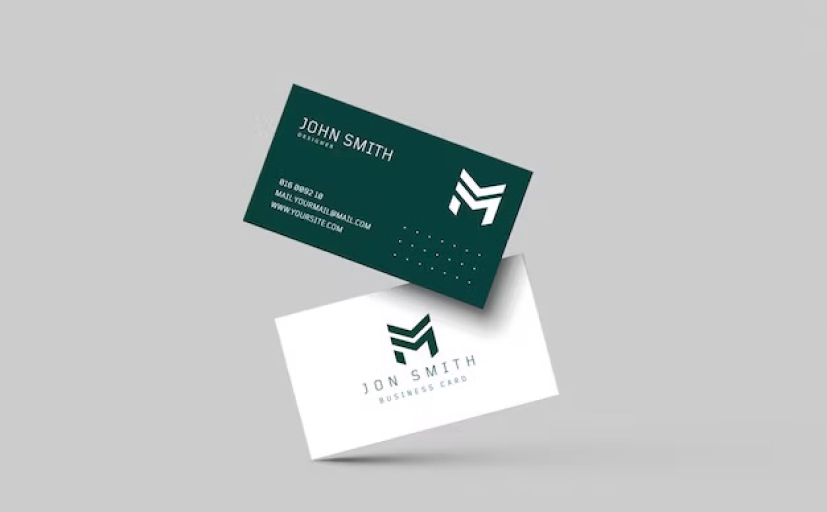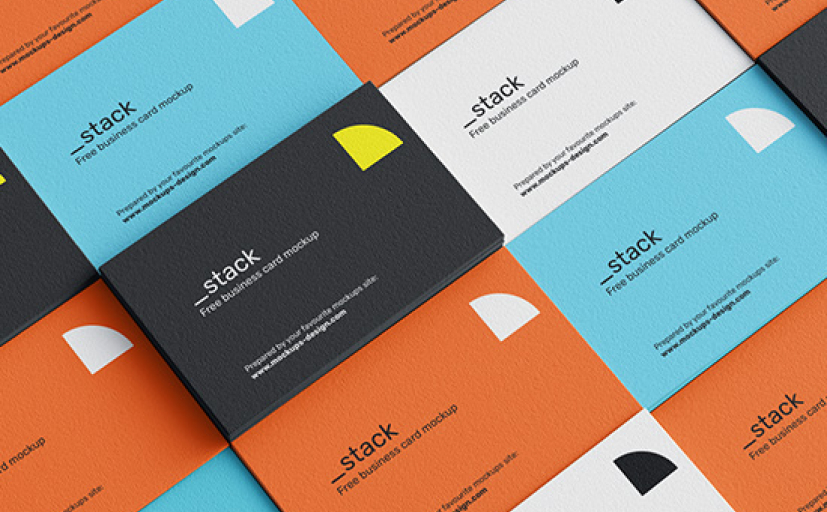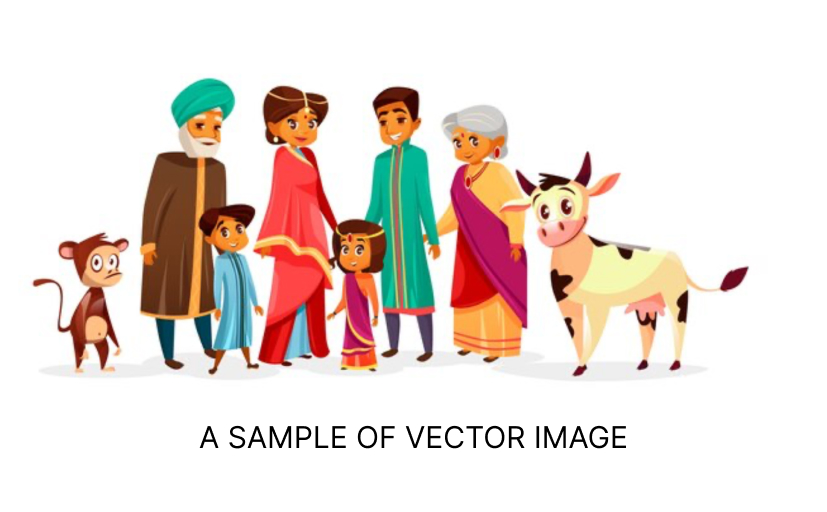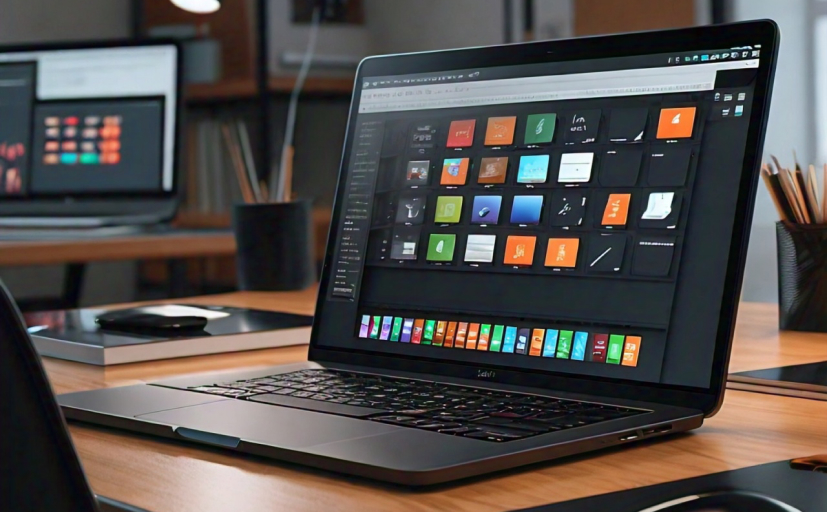As a Printior Creator, you’ll have a public profile where your assets and templates are listed.
Updating your page details
From the top corner of the homepage, click the icon to go to your Account Settings.
From the side panel, click on Public Profile.
Edit your details. Use only lowercase letters with no spaces for the Printior profile URL field.
Click on Save changes to finish.
To view your profile, click the Printior profile link at the top of the page.
Can’t update your display name or URL?
Your display name and URL name can’t be the same. Use different names for each.
Updating your profile picture
To update your profile picture, click your account icon from the top corner of the homepage, and click on your account icon again to upload your photo.
My public profile page isn’t available
This happens when you’re in a different team or different account. Here’s how to switch teams:
On the top corner of the Printior homepage, click your account icon.
Scroll down to the Switch team section. It lists all the brands and teams that you’re part of.
Look for your Creator brand name. If there’s no next to it, click on it to switch to it. The page will then refresh.
If your Creator brand isn’t available under Switch teams, check if you’re logged in on the correct account.