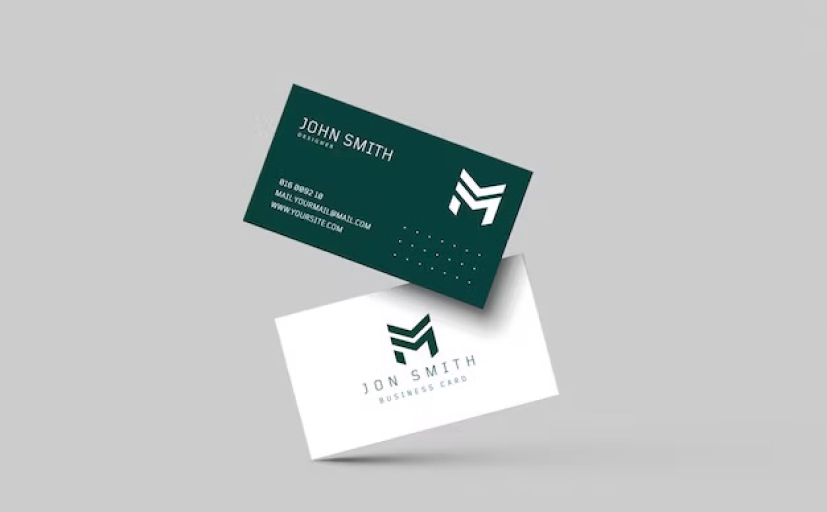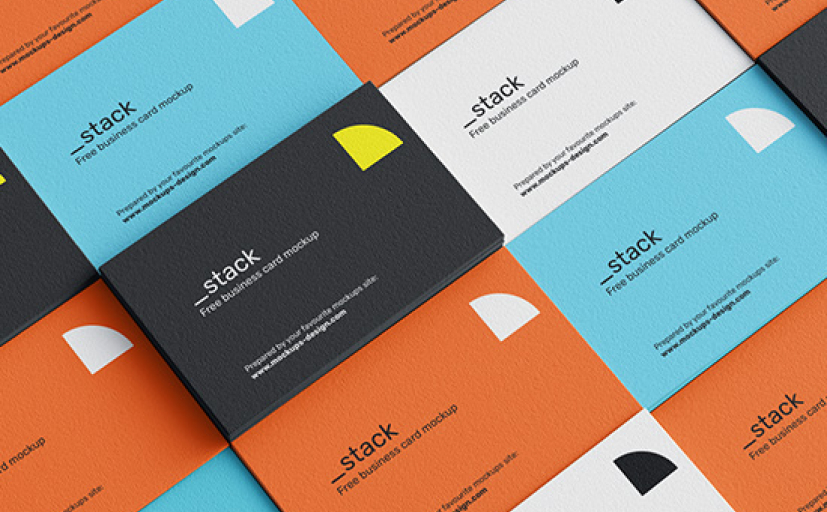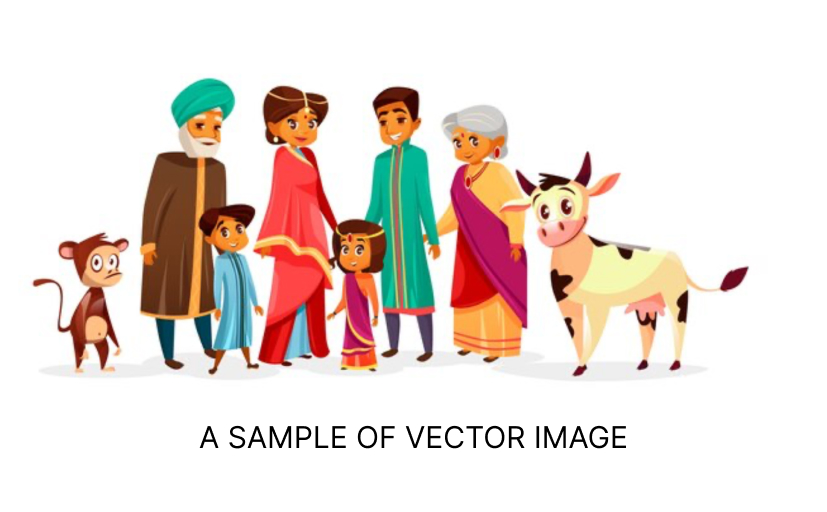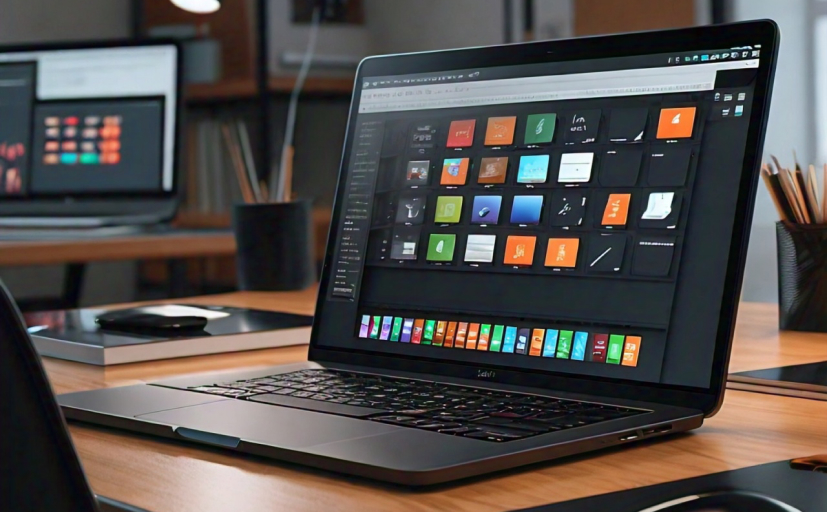At Printior, we are committed to protecting your data and privacy. To help with this, we recommend doing the following for added protection to your account:
Log in using your Apple, Facebook, or Google account
Using a social login means you don’t need to set or remember a password. After you log in to your provider, they’re able to tell Printior who you are.
Use a password manager
Passwords should be unique and unpredictable. Using a password manager is the easiest way to set a strong password. It also allows using different strong passwords for all your logins without having to remember all of them.
Pick a strong password
If you can’t use a password manager, we recommend using a password that’s at least 8 characters. Avoid using the following as passwords as well because they’re easy to guess:
A word by itself
Recent years
Straight rows of keys
Sequences like “abc” or “6543”
Repeats like “aaa” or “abcabcabc”
Short keyboard patterns
Names and surnames
Context like the website name
Dates
We also recommend changing your password from time to time.
Set up Multi Factor Authentication
When multi-factor authentication is set up, we’ll send a 6-digit code to your authenticator app or phone via SMS each time you log in to Printior to verify it’s you. This helps ensure that you’re the only one with access to your account.
While the authenticator app is available to all users, SMS verification is currently only available to users from Australia, the Philippines, the UK, and the USA. See Setting up multi-factor authentication to learn how to set it up.
Use SAML authentication
Printior for Teams and Printior for Education can use SAML to authenticate users via Single Sign-On (SSO). Team administrators and owners can set this up.